Xerox FreeFlow Process Manager Ver.8.0 Post-Installation Guide
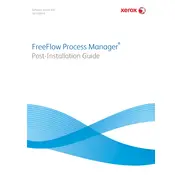
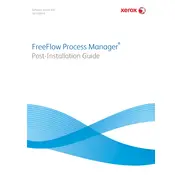
To set up a new workflow, navigate to the Workflow Builder, select 'New Workflow', and follow the on-screen instructions to add and configure components such as input, processes, and output.
First, check the job logs for any error messages. Ensure that all source files are accessible and that there are no network issues. Verify that all workflow components are correctly configured.
Optimize your workflow by minimizing unnecessary steps, using efficient file formats, and ensuring the server has adequate resources such as CPU and RAM. Consider batching jobs where possible.
Yes, you can automate job submissions using hot folders or by integrating with third-party applications that can send jobs directly to the FreeFlow queue.
Regular maintenance tasks include backing up workflows and configurations, updating the software to the latest version, and monitoring system resources and logs for any anomalies.
To update the software, download the latest update from Xerox's support site, and follow the installation instructions provided. Ensure that you back up existing workflows before updating.
If a system crash occurs, restart the server and check the event logs for error messages. Contact Xerox support with detailed information if the issue persists.
Yes, you can customize error notifications by configuring the notification settings within the software to send alerts via email or other communication channels.
Ensure compatibility by updating input components to support various file formats. Regularly check for updates or plugins that may enhance format support.
To manage large volumes efficiently, prioritize high-priority jobs, use job batching, and allocate ample system resources. Regularly review and optimize workflows to handle increased loads.