Xerox FreeFlow Process Manager Supplemental Install Guide
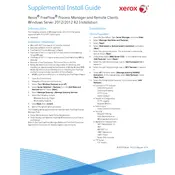
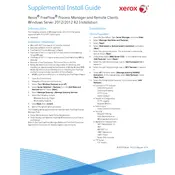
To set up a new workflow, open the FreeFlow Process Manager software, navigate to the Workflow Builder, and click on 'New Workflow'. Follow the prompts to add processes, configure settings, and save your workflow.
First, check the job logs for any error messages or warnings. Verify that all workflow components are properly configured and that the job files are not corrupted. Restart the software if necessary.
Optimize performance by regularly updating the software, cleaning up old job files, and ensuring your system meets the recommended hardware specifications. Also, consider optimizing your workflows by reducing unnecessary steps.
To update, download the latest version from the Xerox support website, then run the installer and follow the on-screen instructions. Ensure that you backup your existing workflows before updating.
Check for software updates and ensure your system meets the necessary requirements. Review the event logs for crash reports and consider reinstalling the software if the problem persists.
You can automate job submission by using hot folders or setting up a job ticketing system that automatically sends jobs to the workflow. Configure these in the Workflow Builder.
Regularly update the software, backup configurations and workflows, monitor system performance, and clean up old or unnecessary files to maintain efficiency.
To configure error notifications, go to the settings in the Workflow Builder and set up email alerts for specific error events, ensuring you input correct email server settings.
Secure your system by setting up user authentication, applying the latest updates, and configuring firewall rules to restrict unauthorized access to the software.
To backup workflows, use the export feature in the Workflow Builder to save your workflows as files. To restore, use the import feature to load these files back into the system.