Xerox FreeFlow Printer Support Guide
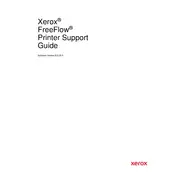
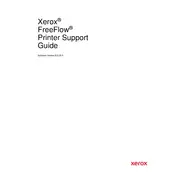
To install Xerox FreeFlow Printer Software, download the installation package from the Xerox official website, run the installer, and follow the on-screen instructions. Ensure your system meets the software requirements and you have administrative privileges.
Ensure that the printer is properly connected to your network or computer, and that it is powered on. Check for any firewall or antivirus settings that may block the software. Restart both the printer and the computer, and try again.
Open the Xerox FreeFlow Printer Software, navigate to the 'Help' menu, and select 'Check for Updates'. Follow the prompts to download and install any available updates.
First, try to cancel the print job from the queue. If that doesn't work, restart the software and the printer. Check if there are any connectivity issues or errors on the printer's display.
Check the printer settings in the software for any incorrect configurations. Clean the printer heads if necessary, and ensure you're using the correct type of paper. Refer to the printer manual for specific maintenance tasks.
Yes, user authentication can be configured in the software settings. Navigate to the 'Security' tab and enable user authentication. Follow the instructions to set up user accounts and permissions.
Regularly check for software updates, back up your settings, and clean up old or unused print queues. Ensure that the printer hardware is maintained according to the manufacturer's guidelines.
Open the Xerox FreeFlow Printer Software, go to 'Network Settings', and enter the required network details such as IP address and subnet mask. Ensure that the network settings match those of your network infrastructure.
Check for any background processes that might be consuming system resources. Ensure your computer meets the software's system requirements. Consider increasing RAM or disk space if necessary.
In the print job settings, you can select different print profiles or manually adjust settings such as paper size, type, and print quality. Save custom settings as profiles for future use.