Xerox FreeFlow Print Server User Guide
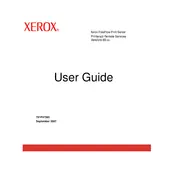
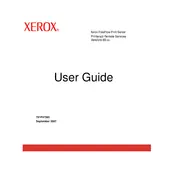
To configure the Xerox FreeFlow Print Server for optimal performance, ensure that you regularly update the server software and firmware. Adjust the job processing settings to match your workload, and utilize the built-in performance monitoring tools to identify bottlenecks.
If the print server is not recognizing a connected printer, first check all physical connections and ensure the printer is powered on. Then, verify that the printer drivers are correctly installed on the server. Restart both the printer and server if necessary.
To troubleshoot print job errors, check the job logs on the FreeFlow Print Server for specific error messages. Ensure that the job settings match the printer capabilities and that there are no issues with the input files. Restart the job if needed.
Regular maintenance tasks include updating the software, backing up configuration settings, checking disk space, and cleaning the system of temporary files. It is also recommended to check the status of connected devices regularly.
To set up user permissions, access the administrative settings on the FreeFlow Print Server. Create user profiles and assign permissions based on roles, allowing or restricting access to specific features and functions according to your organizational policies.
To secure the FreeFlow Print Server, implement strong password policies, enable firewall settings, and restrict network access to authorized users only. Regularly update security patches and monitor access logs for suspicious activities.
Improve print quality by ensuring that the correct media type is selected and the printer is properly calibrated. Regularly clean the printer components and use high-quality consumables. Adjust print settings in the server to optimize for quality.
If the server crashes, check for any recent software updates or changes that might have caused the issue. Examine the system logs for error messages, and consider restoring the system from a recent backup if necessary.
Automate repetitive tasks using the scripting and workflow automation features available in the FreeFlow Print Server. Set up custom scripts to handle job processing, and schedule tasks to run during off-peak hours to improve efficiency.
To perform a backup, access the server's administrative settings and use the backup utility to save all configurations to a secure location. To restore, use the same utility to import the backup file. Ensure that the server version matches the backup version to avoid compatibility issues.