Xerox FreeFlow Print IBM IPDS User Guide
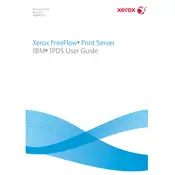
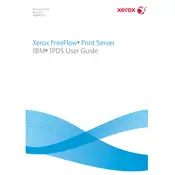
To connect the Xerox FreeFlow Print Server to an IBM IPDS Server, you need to configure the network settings on both devices to ensure they are on the same subnet. Then, configure the print server to accept IPDS jobs by setting up an LPR port or using a direct IP connection. Ensure that the IPDS feature is enabled on the FreeFlow Print Server.
First, verify the network connectivity between the IBM IPDS Server and the Xerox FreeFlow Print Server. Check the firewall settings and ensure the correct ports are open. Confirm that the IPDS feature is active and correctly configured on the FreeFlow Print Server. Also, ensure that there are no job queue restrictions or errors in the print server logs.
To update the Xerox FreeFlow Print Server software, visit the Xerox support website and download the latest software and firmware updates. Follow the provided instructions to install these updates. It's recommended to back up existing configurations before proceeding with the update.
Regular maintenance tasks include checking for software updates, backing up configuration settings, cleaning the server environment to prevent dust accumulation, and ensuring all network cables are securely connected. Also, regularly review server logs for any unusual activity or errors.
Start by checking the print settings on the FreeFlow Print Server to ensure they match the requirements of the IPDS job. Inspect the physical print components, such as the toner and fuser. If issues persist, refer to the print server logs for any error messages or warnings related to the print job.
Ensure that the IPDS feature is activated on the Xerox FreeFlow Print Server. Check the configuration settings to verify that the correct IP address and port are being used. If the issue continues, restart the server and the IBM IPDS Server to refresh the connection.
To optimize performance, ensure that the server has sufficient memory and processing power. Consider upgrading hardware if necessary. Organize the print queue to prioritize large jobs and regularly clear completed jobs to free resources.
Yes, the Xerox FreeFlow Print Server provides tools for monitoring and managing print queues. Use the server's web interface or management software to view queue statuses, pause or resume jobs, and reorder print tasks as needed.
To back up configuration settings, access the server's management interface and navigate to the backup section. Follow the prompts to create a backup file. For restoration, select the restore option and provide the backup file when prompted.
Common error codes include connectivity errors, job processing errors, and configuration mismatches. Refer to the Xerox FreeFlow Print Server manual for a detailed explanation of each error code and the recommended troubleshooting steps.