Xerox FreeFlow Output Manager Ver.9.0 User Guide
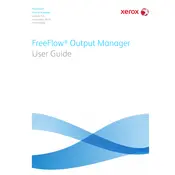
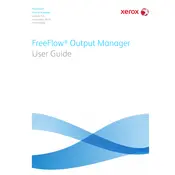
To configure a new printer, navigate to the 'Printers' tab in the FreeFlow Output Manager interface. Click 'Add Printer' and follow the setup wizard to input the printer's IP address, select the driver, and configure any necessary print settings.
First, check the printer's status and ensure it is online and has no error messages. Next, verify that the Xerox FreeFlow Output Manager service is running. If the issue persists, try restarting the service and clearing the job queue.
In the 'Job Management' section, create a new rule under 'Job Routing'. Specify the media type criteria and define the route to direct the job to the appropriate printer or queue that supports the selected media.
Go to 'System Administration' and select 'Backup Configuration'. Choose the destination for the backup file and initiate the process. Regular backups ensure you can restore settings in case of system failures.
Visit the Xerox support website to download the latest version. Before updating, ensure all print jobs are completed and the system is backed up. Run the installer and follow the on-screen instructions to complete the update process.
Check if the correct media type and tray are selected. Ensure the printer driver settings match the document's properties. If issues persist, inspect the print queue for corrupted files and clear them if necessary.
Access the 'Reports' section in the Xerox FreeFlow Output Manager. Here, you can generate detailed usage reports based on criteria such as date range, printer, job type, and user.
If the admin password is forgotten, you need to contact Xerox support for assistance, as they will guide you through the secure process of resetting the password to ensure system security.
Ensure that the printer is loaded with the correct paper size and type. Regularly clean the rollers and check for any obstructions in the paper path. Refer to the printer's manual for specific jam-clearing instructions.
Yes, Xerox FreeFlow Output Manager supports integration with various third-party workflow systems through APIs and connectors. Refer to the integration guides provided by Xerox for detailed instructions.