Xerox FreeFlow Makeready Ver.9.0.23.0 Installation Guide
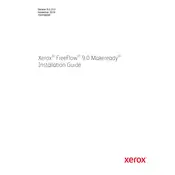
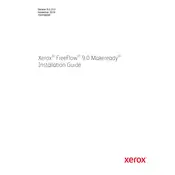
To install Xerox FreeFlow Makeready Ver.9.0.23.0, download the installation package from the Xerox support website, run the installer, and follow the on-screen instructions. Ensure that your system meets the software's minimum requirements.
If the software does not launch, check for any error messages, ensure your operating system is supported, and verify that all system updates are installed. You may also try reinstalling the software or contacting Xerox support.
Ensure your printer drivers are updated, verify printer connectivity, and check the print queue for any stuck jobs. Additionally, review the software settings to ensure they match your printer's capabilities.
Regular maintenance includes keeping the software updated, performing system backups, and routinely checking for any software patches or updates released by Xerox.
Yes, the user interface can be customized through the settings menu, where you can adjust layout preferences and toolbars to fit your workflow needs.
To upgrade, download the latest version from the Xerox website and run the installer. The software will guide you through the upgrade process, ensuring your settings are retained.
Xerox FreeFlow Makeready supports a variety of file formats including PDF, TIFF, and JPEG. It's advisable to refer to the user manual for a comprehensive list of supported formats.
To improve performance, ensure your computer meets the recommended hardware specifications, close unnecessary applications to free up system resources, and regularly update the software.
Common error messages include 'File not found' and 'Printer not responding'. Check file paths and ensure your printer is connected and powered on. Refer to the support documentation for specific error codes.
To configure multiple printers, access the printer settings within the software and add each printer individually. Ensure each printer's driver is installed and configured correctly.