Xerox FreeFlow Makeready Ver.2.0 User Guide
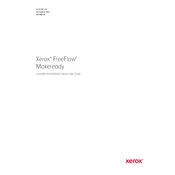
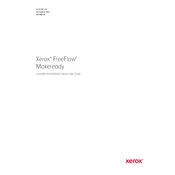
To import a PDF document, open the FreeFlow Makeready application, click on 'File' in the menu bar, select 'Import', and choose your PDF file from the file browser.
Begin by checking the print settings and ensure the correct media type is selected. Verify the printer calibration settings and run a test print to diagnose the issue.
Yes, you can customize the layout using the 'Layout' tab in the FreeFlow Makeready interface. This allows you to adjust margins, add watermarks, and set page orientations.
Routinely check for software updates, back up your settings and projects, and regularly clean the workstation to maintain optimal performance.
Access the 'Workflow' menu, select 'Create New Workflow', and configure the necessary steps, such as import settings, layout adjustments, and output preferences, then save the workflow.
Ensure that your system meets the software requirements, check for any available updates, and reinstall the software if necessary. If the issue persists, contact Xerox support.
Yes, you can share your project files via a network drive or cloud-based storage, allowing multiple users to access and edit the files as needed.
Regularly export your projects to an external storage device or cloud service, and utilize the built-in backup feature within the software to create periodic backups.
Visit the Xerox support website, download the latest update package for FreeFlow Makeready, and follow the installation instructions provided.
Yes, FreeFlow Makeready is designed to integrate seamlessly with other Xerox software, such as FreeFlow Core and FreeFlow Print Server, for enhanced functionality.