Xerox FreeFlow Express to Print Windows 10 Installation Guide
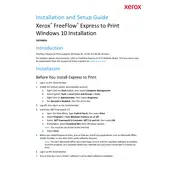
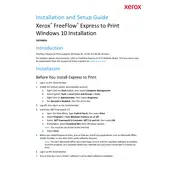
To install Xerox FreeFlow Express to Print on Windows 10, download the installation package from the official Xerox website, run the installer, and follow the on-screen instructions. Ensure all system requirements are met before installation.
Xerox FreeFlow Express to Print requires Windows 10, an Intel Core i5 processor or higher, 8GB RAM, 1GB of available hard disk space, and a compatible Xerox printer.
Ensure the printer is powered on and connected to the same network as your computer. Check the network cables and restart both the printer and computer if necessary. Also, verify printer settings in the software.
First, ensure that your system meets the software’s requirements. Update your Windows 10 to the latest version and reinstall the software. If the problem persists, contact Xerox support.
Open the software and select the 'Print Settings' menu. From there, you can adjust paper size, print quality, color management, and other settings according to your needs.
Yes, you can automate tasks by creating and saving workflows within the software. Use the 'Workflow Builder' tool to define steps and settings for repeated use.
Check for updates within the software by navigating to the 'Help' menu and selecting 'Check for Updates'. Follow the prompts to download and install any available updates.
Xerox FreeFlow Express to Print supports a variety of file formats including PDF, JPEG, TIFF, and PostScript. Ensure your files are in a compatible format before printing.
To enhance print quality, adjust the print resolution and color settings in the 'Print Settings' menu. Use high-quality paper and ensure your printer is properly calibrated.
Regularly check for software updates, ensure your printer drivers are up to date, and routinely back up your workflows and settings to prevent data loss.