Xerox Extended Connectivity Print Job Manager User Guide
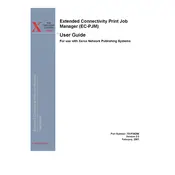
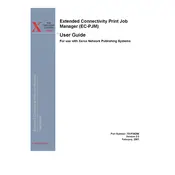
To install the software, download the installation package from the Xerox support website, run the executable file, and follow the on-screen instructions. Ensure that you have administrative privileges on the computer where you are installing the software.
The software requires a Windows or macOS operating system, a minimum of 4 GB RAM, 500 MB of free disk space, and a compatible Xerox printer. Check the Xerox support site for detailed specifications.
Access the software's settings menu, navigate to the network configuration section, and enter the required IP address and network details. Save the changes and restart the software to apply the new settings.
Ensure that the printer is turned on and connected to the same network as your computer. Verify the printer's network settings and try refreshing the device list in the software. If the issue persists, restart both the printer and the software.
Check the error messages displayed in the software's interface. Ensure that there is sufficient paper and toner in the printer. Verify network connectivity and try reprinting the job. Consult the user manual for error-specific troubleshooting steps.
Visit the Xerox support website, download the latest software update, and run the installer. Follow the on-screen instructions to complete the update process. Restart the software after the update is complete.
Yes, the software allows you to manage print queues by viewing current jobs, reordering them, and canceling specific jobs. Access the queue management feature from the main interface.
Routinely check for software updates, clear any unnecessary print jobs, and ensure that your system meets the software's requirements. Regularly back up configuration settings to prevent data loss.
The software provides features like user authentication, secure print release, and encrypted communication to ensure that print jobs are handled securely. Configure security settings in the software's options menu.
You can contact Xerox support through their official website, where you can find contact details for phone and email support. Additionally, check the support section for community forums and troubleshooting guides.