Xerox ElixiSys Desktop Xerox User Guide
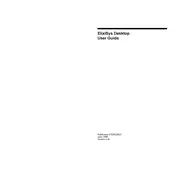
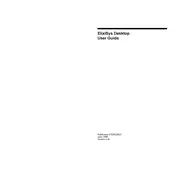
To install Xerox ElixiSys Desktop, download the installation package from the Xerox website, run the installer, and follow the on-screen instructions. Ensure your system meets the software requirements before installation.
If the software doesn't launch, try restarting your computer, ensuring all system updates are installed, and checking for any software conflicts. If the issue persists, reinstall the software or contact Xerox support.
To update, open the software, go to the Help menu, and select 'Check for Updates'. Follow the prompts to download and install any available updates.
Xerox ElixiSys Desktop requires Windows 10 or macOS 10.14 and above, at least 4GB of RAM, and 500MB of free disk space. A stable internet connection is recommended for updates.
To configure network settings, navigate to the Preferences menu, select 'Network Settings', and input the required network credentials. Ensure firewall settings allow the software to communicate over the network.
Yes, you can customize the UI by going to the View menu and selecting 'Customize Toolbar'. From there, you can add, remove, or rearrange toolbar items as needed.
To back up your data, go to File > Backup Data. Choose a secure location to save your backup file, and follow the prompts to complete the process.
If the software crashes often, check for software updates, verify system compatibility, and ensure no other applications are causing conflicts. Consider increasing system resources or contacting support for further assistance.
To enhance performance, close unnecessary applications, ensure ample disk space, and consider upgrading your RAM. Regularly check for updates to keep the software running efficiently.
Yes, Xerox ElixiSys Desktop can integrate with other Xerox products through the use of plugins and APIs. Refer to the integration guide provided by Xerox for specific instructions.