Xerox ElixirForm Ver.4.0 User Guide
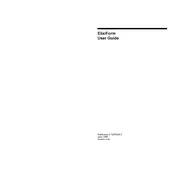
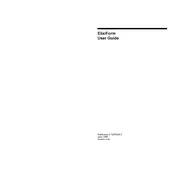
To install Xerox ElixirForm Version 4.0, download the installation package from the official Xerox website. Run the installer, follow the on-screen instructions, and ensure all necessary system requirements are met.
The system requirements include Windows 10 or later, at least 4GB of RAM, 200MB of available hard disk space, and a compatible graphics card.
Ensure that all system requirements are met, check for any updates or patches, and verify that your antivirus software is not blocking the application. Restart your computer and try launching the software again.
Xerox ElixirForm supports a variety of formats including PDF, XML, and PCL for input and output. Check the user manual for a comprehensive list of supported formats.
To update Xerox ElixirForm, go to the Help menu, select 'Check for Updates', and follow the on-screen instructions to download and install the latest version.
Xerox ElixirForm Version 4.0 is primarily designed for Windows operating systems. Mac users can run the software using a Windows emulator or virtual machine.
Access printer settings from the 'File' menu under 'Print Setup'. Choose your printer, set preferences such as paper size and quality, and save the settings.
Ensure that your software is updated with the latest security patches. Use strong passwords for document access and enable encryption features if available.
Verify that your license key is correctly entered. If the error persists, contact Xerox support with your license details for assistance.
To backup your projects, navigate to the 'File' menu, select 'Export', choose a secure location, and save your project files as desired.