Xerox Elixir PrintDriver Ver.4.0 User Guide
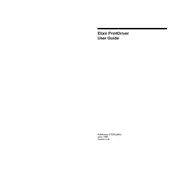
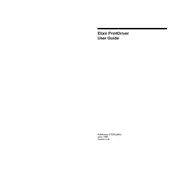
To install the Xerox Elixir PrintDriver Ver.4.0 on Windows 10, download the installer from the official Xerox website, run the executable file, and follow the on-screen instructions to complete the installation process. Ensure you have administrative privileges on your computer.
First, ensure that your printer is properly connected to your computer and turned on. Check the connection cables and restart both your computer and printer. If the issue persists, reinstall the PrintDriver and update your printer firmware.
Verify that you are using the correct paper type and quality settings in the PrintDriver. Clean the print heads and check the toner levels. If problems persist, consult the printer's manual for cleaning and maintenance procedures.
The Xerox Elixir PrintDriver Ver.4.0 is primarily designed for Windows. Check the Xerox website or contact support for any updates or compatibility patches for Mac OS.
Visit the Xerox support website, navigate to the PrintDriver section, and download the latest version. Run the installer and follow the prompts to update your current version.
Yes, the PrintDriver allows for customization of various print settings such as paper size, orientation, and print quality through the driver interface. Access these settings via the print dialog in your application.
The system requirements include Windows 7 or later, at least 2GB of RAM, and 500MB of available hard disk space. A USB port or network connection is required for printer connectivity.
Go to Control Panel > Programs > Programs and Features. Locate the Xerox Elixir PrintDriver Ver.4.0, click on it, and select 'Uninstall'. Follow the on-screen instructions to remove the driver.
The PrintDriver offers features such as print queue management, job scheduling, and status monitoring. These can be accessed through the driver interface or printer management software.
Ensure that your network settings are correct and that the printer is on the same network as your computer. Restart your router and verify that firewall settings are not blocking the connection.