Xerox Elixir PrintDriver AFP Ver.4.0 User Guide
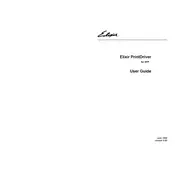
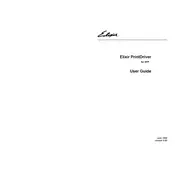
To install the Xerox Elixir PrintDriver for AFP Ver.4.0 on Windows, download the installation package from the Xerox website, run the executable file, and follow the on-screen instructions. Ensure you have administrative privileges to complete the installation.
Check that the printer is properly connected to your network or PC. Ensure that the correct printer drivers are installed and that the printer is powered on. You may also try reinstalling the PrintDriver software to resolve the issue.
Ensure that the print media is compatible and properly loaded. Check the printer settings in the PrintDriver software for correct resolution and media type. Clean the printer heads and perform a test print to identify any hardware-related issues.
Yes, the Xerox Elixir PrintDriver for AFP Ver.4.0 can manage multiple printers. Configure each printer within the driver settings to ensure correct communication and functionality.
Visit the Xerox support website to check for the latest version of the PrintDriver software. Download the update package and follow the installation instructions to update your current version.
Yes, the Xerox Elixir PrintDriver for AFP Ver.4.0 provides options for customizing print layouts. Access the print settings in the driver interface to adjust layout preferences according to your needs.
Restart the print spooler service on your computer by going to the Services application, finding 'Print Spooler', and clicking 'Restart'. If the issue persists, check for driver updates or reinstall the PrintDriver.
Open the PrintDriver settings and navigate to the network configuration section. Enter the necessary network details, such as IP address and port number, to configure the driver for network printing.
Yes, you can automate printing tasks using scripts or batch files in conjunction with the PrintDriver. Consult the user manual for specific command-line options supported by the driver.
Regularly check for software updates, ensure printer connections are secure, and clean print heads as necessary. Keep your system free of obsolete print jobs and unnecessary drivers to maintain optimal performance.