Xerox Elixir PageHandler Ver.4.0 User Guide
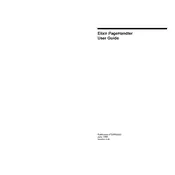
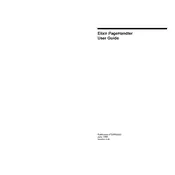
To install Xerox Elixir PageHandler Ver.4.0, download the installer from the Xerox website, run the setup file, and follow the on-screen instructions. Ensure you have administrative privileges to complete the installation.
If the software crashes on startup, try restarting your computer. Ensure that your operating system meets the software's requirements. If the problem persists, reinstall the software and check for updates or patches from Xerox.
To create a new document, open Xerox Elixir PageHandler, select 'File' > 'New', and choose the desired template or blank document option. Customize your document using the available tools and save it in your preferred format.
Yes, you can automate repetitive tasks by creating scripts or macros within Xerox Elixir PageHandler. Refer to the user manual for detailed instructions on scripting and automation.
Xerox Elixir PageHandler supports various file formats for export, including PDF, TIFF, and PostScript. Check the export options under the 'File' menu for a complete list of supported formats.
To update Xerox Elixir PageHandler, go to 'Help' > 'Check for Updates' within the software. Follow the instructions to download and install the latest updates. Regularly check the Xerox website for any new patches or updates.
If you encounter a printing error, check the printer connection and ensure it is correctly configured in the software. Verify that the printer driver is up-to-date and that there is sufficient paper and ink. Restart both the printer and software if necessary.
Yes, Xerox Elixir PageHandler allows for customization of the user interface. You can rearrange toolbars, modify themes, and adjust display settings through the 'View' menu to suit your preferences.
To troubleshoot font issues, ensure that the required fonts are installed on your system. Check the document's font settings and replace any missing fonts with available ones. Consult the user guide for font management tips.
Regularly update the software, clear cache and temporary files, and back up your projects frequently. Additionally, check for and install security patches to keep the software running smoothly and securely.