Xerox Elixir Forms Editor Ver.4.0 User Guide
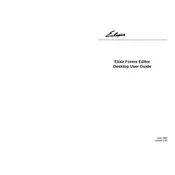
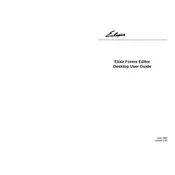
To install Xerox Elixir Forms Editor Ver.4.0 on Windows 10, first ensure that your system meets the minimum requirements. Insert the installation media or download the installer from the official Xerox website. Run the installer as an administrator and follow the on-screen instructions. Reboot your system after installation is complete.
Xerox Elixir Forms Editor Ver.4.0 supports various file formats including .ELX for Elixir forms, .PDF for exporting forms, and .XML for data interchange. Ensure your files are in these formats for compatibility.
If you are experiencing alignment issues, check the page settings to ensure the correct paper size and margins are set. Use the grid and snap-to-grid features for precise alignment. Review your printer settings to match the form's dimensions.
Yes, you can automate form generation using the software's scripting capabilities. Utilize the built-in scripting language to create templates and automate repetitive tasks. Refer to the user manual for scripting guidelines.
To update the software, visit the Xerox support website and check for the latest updates for Elixir Forms Editor. Download and apply the updates as per the provided instructions. Backup your forms and data before proceeding.
If the software crashes, check for any available updates or patches. Ensure your system meets the required specifications. Consider reinstalling the software if the problem persists. Monitor for any conflicting software that might be running simultaneously.
To customize form templates, open the desired template in the editor, and use the design tools to modify text, images, and layout. Save the customized template under a new name to preserve the original.
Regularly update the software to the latest version, back up your forms and data frequently, and use antivirus software to protect your system. Periodically review and clean up unused templates and files to optimize performance.
Xerox Elixir Forms Editor Ver.4.0 can be integrated with other applications via APIs or using the XML data interchange format. Refer to the integration guide in the documentation for detailed instructions and examples.
To secure your forms, use the software's password protection feature and restrict access to authorized users only. Regularly update passwords and utilize encryption options for sensitive data.