Xerox Elixir ElixirScan Ver.4.0 User Guide
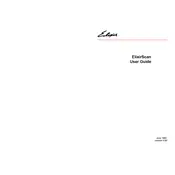
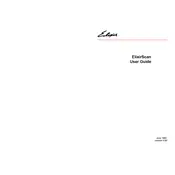
To install Xerox ElixirScan Ver.4.0, download the installation file from the official Xerox website, run the installer, and follow the on-screen instructions. Ensure your system meets the minimum requirements before installation.
Xerox ElixirScan Ver.4.0 requires Windows 10 or later, 4GB RAM, and at least 500MB of free disk space. An active internet connection is recommended for updates.
Ensure that your network connection is stable and that the software is allowed through your firewall. Check the cable connections and restart your router if needed.
Check for software updates and apply them. If the problem persists, try reinstalling the software. Ensure your system drivers, especially graphics drivers, are up to date.
Open the software, select the 'Scan' option, and follow the prompts to choose your scanning device and settings. Click 'Start' to begin the scan.
Adjust the resolution settings in the scanning options. Higher DPI results in better quality but larger file sizes. Clean your scanner glass to avoid streaks or smudges.
Yes, use the software's automation feature to create workflows that can execute repetitive tasks automatically by setting predefined conditions.
Open the software and go to the 'Help' menu. Select 'Check for Updates' and follow the prompts to download and install the latest version.
Xerox ElixirScan Ver.4.0 supports a variety of file formats including PDF, JPEG, TIFF, and PNG.
Visit the Xerox support website for troubleshooting guides, contact information, or to chat with a support representative. You can also access the community forums for help.