Xerox Elixir ElixirFont AFP Ver.4.0 User Guide
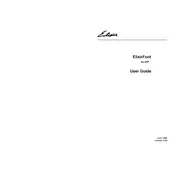
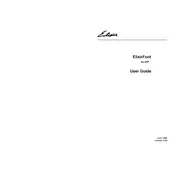
To install the software, download the installation package from the official Xerox website. Run the installer and follow the on-screen instructions. Ensure you have administrative rights to complete the installation.
The software requires Windows 7 or later, at least 4GB of RAM, and 500MB of free disk space. An active internet connection is needed for activation and updates.
Check if the correct fonts are installed and enabled in the software. Ensure there are no conflicts with other font management tools. Update the software to the latest version for improved compatibility.
Yes, the software allows customization of fonts, including size, weight, and style modifications. Refer to the user manual for detailed instructions on using the customization features.
Verify that your system meets the minimum requirements. Check for software updates or patches. If the problem persists, consult the log files for error messages and contact Xerox support.
Launch the software and navigate to the Help menu. Select 'Check for Updates' and follow the prompts to download and install any available updates.
Yes, the software includes scripting capabilities that allow automation of repetitive font management tasks. Refer to the scripting guide in the user manual for more details.
Use the Export feature in the software to save your current font configurations to a file. This file can be imported later to restore settings.
The software supports TrueType, OpenType, and Type 1 fonts. Ensure that your fonts are in one of these formats for compatibility.
Ensure that all required fonts are installed and correctly mapped in the software. Check the font substitution settings and adjust them as necessary.