Xerox Elixir Elixir Forms Editor Ver.4.0 User Guide
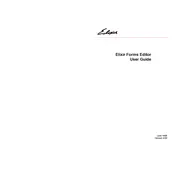
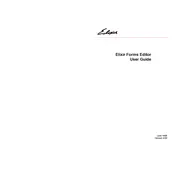
To install Xerox Elixir Forms Editor Ver.4.0 on Windows 10, download the installer from the official Xerox website. Run the installer and follow the on-screen instructions. Make sure you have administrative privileges on your computer to complete the installation.
If Xerox Elixir Forms Editor crashes on startup, try reinstalling the software. Ensure that your system meets the minimum requirements and that you have the latest updates installed. Also, check for any software conflicts or dependencies that may be missing.
To create a new form, open Xerox Elixir Forms Editor and select 'File' > 'New'. Choose the type of form you want to create and use the available tools and templates to design your form. Save your work regularly to avoid data loss.
Yes, you can import forms from previous versions of Elixir Forms Editor. Use the 'Import' feature under the 'File' menu and follow the prompts to bring in older form files. Ensure compatibility by checking the file formats supported by Ver.4.0.
To troubleshoot printing issues, first check your printer connections and ensure that the printer is properly installed on your system. Verify the print settings in Elixir Forms Editor and try printing a test page. If issues persist, consult the printer’s manual or contact support.
Regular maintenance tasks for Xerox Elixir Forms Editor include backing up your form files, updating the software to the latest version, and checking for any patches or updates that improve performance or security.
To customize the toolbar, go to 'View' > 'Toolbars' > 'Customize'. You can add, remove, or rearrange toolbar buttons according to your preferences. Save your customizations to retain the layout for future sessions.
Collaboration on the same form project is possible if multiple users have access to the form files via a shared network or cloud storage. However, ensure that only one user at a time edits a form to prevent data conflicts or overwriting changes.
Xerox Elixir Forms Editor Ver.4.0 can export forms in various formats including PDF, XFD, and other compatible formats suitable for printing and electronic distribution. Check the export options under 'File' > 'Export'.
To contact support for Xerox Elixir Forms Editor, visit the Xerox support website and navigate to the support section for Elixir Forms Editor. You can find contact details, support forums, and documentation for further assistance.