Xerox Elixir DocuTag Ver.4.0 User Guide
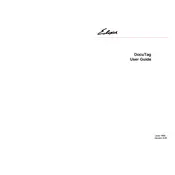
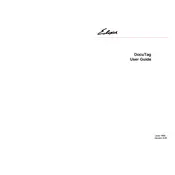
To install Xerox Elixir DocuTag Ver.4.0 on Windows 10, download the installer from the official Xerox website, run the executable file, and follow the on-screen instructions. Ensure you have administrative privileges to complete the installation.
If the software does not start, check if your system meets the minimum requirements. Ensure all updates are installed and try running the software as an administrator. If the issue persists, reinstall the software or contact Xerox support.
To update your software, navigate to the 'Help' menu and select 'Check for Updates'. Follow the prompts to download and install any available updates. Ensure you have an active internet connection during this process.
To create a new tag, open the software and select 'New Tag' from the main toolbar. Enter the required information in the fields provided and save your tag. Refer to the user manual for detailed field descriptions.
Ensure that your printer is properly configured and connected. Check the print settings within the software and adjust as needed. Verify that the correct printer driver is installed. If problems persist, consult the troubleshooting section of the user manual.
Yes, previous version tags can be imported. Use the 'Import' feature in the software, navigate to the file location of your old tags, and follow the prompts to complete the import process.
To back up your tags, use the 'Export' function in the software to save your tags to a secure location, such as an external drive or cloud storage. Regular backups help prevent data loss.
Review the error message for specific details and consult the software's help documentation for guidance. Check for software updates or patches, and if the issue continues, contact Xerox support for assistance.
To customize tag appearance, access the 'Design' tab within the software. Here, you can adjust fonts, colors, and layout. Preview your changes before saving to ensure the desired appearance.
Yes, you can automate recurring tasks by using the 'Automation' feature. Set up scripts or macros to perform repetitive actions, saving time and ensuring consistency across tasks.