Xerox Elixir DesignPro Tools Manager Xerox User Guide
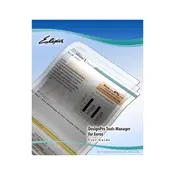
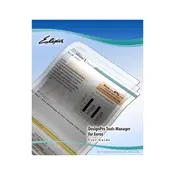
To install Xerox Elixir DesignPro Tools Manager, download the installation package from the official Xerox website. Run the installer and follow the on-screen instructions to complete the installation process. Ensure you have administrative rights on your computer.
Xerox Elixir DesignPro Tools Manager requires a Windows operating system (Windows 7 or later), at least 4GB of RAM, and 500MB of available disk space. Ensure your system meets these requirements before installation.
To troubleshoot connectivity issues, ensure that your network settings are correctly configured and that there are no firewall restrictions blocking the connection. Check the server status and confirm that the correct IP address and port number are being used.
Yes, Xerox Elixir DesignPro Tools Manager allows for some customization of the user interface. You can adjust layout settings and configure toolbars to suit your workflow preferences.
To update the software, visit the Xerox support website and download the latest version. Run the updater and follow the instructions provided to complete the update. Ensure all work is saved before initiating the update process.
If the software crashes frequently, ensure your system meets the minimum requirements. Check for any software updates or patches, and try reinstalling the application. If the issue persists, contact Xerox support for further assistance.
To create a backup, regularly export your projects to a secure location. Use the export function within the software to save your projects as files that can be re-imported if necessary.
Yes, Xerox Elixir DesignPro Tools Manager can often be integrated with other Xerox software solutions to streamline workflow processes. Consult the integration documentation for guidance on specific configurations.
User permissions can be managed through the administrative settings in the software. Define roles and assign specific access levels to different users to control who can view, edit, or manage certain features.
If you encounter an error message, note the error code and message details. Refer to the software's troubleshooting guide or knowledge base for solutions. If the issue persists, contact Xerox technical support with the error information.