Xerox Elixir DesignPro Tools Graphics Editor Xerox User Guide
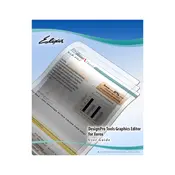
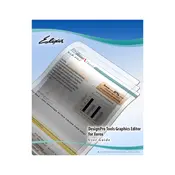
To install Xerox Elixir DesignPro Tools Graphics Editor, download the installation package from the official Xerox website, run the installer, and follow the on-screen instructions. Ensure your system meets the minimum requirements before proceeding with the installation.
The system requirements for Xerox Elixir DesignPro Tools Graphics Editor include a compatible operating system (typically Windows), a minimum of 4GB RAM, 500MB of disk space, and a compatible graphics card. Check the official documentation for detailed specifications.
If the Graphics Editor crashes on startup, ensure all software updates are installed, check for any conflicting applications, and verify that your graphics drivers are up to date. If the issue persists, consult the support section on the Xerox website.
To create a new design project, open the Graphics Editor, click on 'File' > 'New Project', and select the appropriate template or start with a blank canvas. Configure your project settings as needed and begin designing.
Xerox Elixir DesignPro Tools Graphics Editor supports various file formats for export, including PDF, JPEG, PNG, and TIFF. Select 'File' > 'Export' and choose your desired format.
To update the Graphics Editor, navigate to 'Help' > 'Check for Updates' within the application. Follow the prompts to download and install any available updates. Ensure you have a stable internet connection during this process.
To customize the toolbar, go to 'View' > 'Customize Toolbar'. Drag and drop the desired tools to the toolbar area or remove unnecessary ones to enhance your workflow efficiency.
If a design file is corrupted, try to open it with a backup copy or use the 'Recover' feature if available. Regularly save backups of your work to prevent data loss.
To optimize graphic elements for performance, use vector graphics where possible, minimize the use of large image files, and simplify complex designs. These practices help in reducing processing load and improving performance.
For technical support, visit the Xerox support website to access resources such as FAQs, user manuals, and contact options for customer support. You may also consider reaching out to the user community for additional assistance.