Xerox Elixir DesignPro Tools Font Editor Xerox User Guide
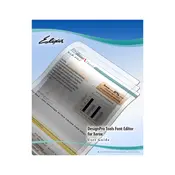
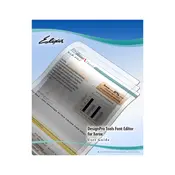
To install the Xerox Elixir DesignPro Tools Font Editor, download the installation package from the official Xerox website, run the installer, and follow the on-screen instructions. Ensure that your system meets the minimum requirements before installation.
To create a new font in the Font Editor, launch the application, select 'File' > 'New', set your desired font properties, and use the drawing tools to design each character. Save your progress regularly.
If you encounter font rendering issues, check for updates to ensure you have the latest version. Verify that the font file is not corrupted and review the design settings. If problems persist, consult the user manual or Xerox support.
Yes, you can import existing fonts into the Font Editor by selecting 'File' > 'Import', navigating to the font file location, and opening it. You can then modify the font as needed.
The Font Editor supports exporting fonts in several formats including TTF, OTF, and PFB. Choose 'File' > 'Export' and select your desired format.
To maintain optimal performance, regularly update the software, clear cache files, and ensure your computer meets the recommended hardware specifications. Regularly back up your fonts and settings.
If the Font Editor crashes frequently, update to the latest version, check for any software conflicts, and ensure your system drivers are up-to-date. If the issue persists, contact Xerox support for assistance.
Currently, DesignPro Tools does not support direct automation for font testing. However, you can use third-party automation tools to simulate testing environments.
To customize keyboard shortcuts, navigate to 'Edit' > 'Preferences' > 'Keyboard Shortcuts'. From there, you can assign new shortcuts to various functions.
When designing fonts, maintain consistency in stroke width, ensure legibility at various sizes, and test the font across different devices. Regularly review and refine your design for optimal results.