Xerox Elixir AppBuilder VIPP User Guide
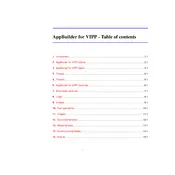
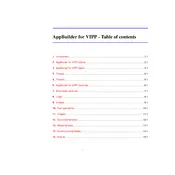
To install Xerox Elixir AppBuilder for VIPP Software, ensure your system meets the minimum requirements, download the installation package from the Xerox official website, and follow the on-screen instructions to complete the setup.
To create a new VIPP project, launch AppBuilder, go to 'File' > 'New Project', select 'VIPP Project', and configure the project settings according to your requirements.
Check the script for syntax errors, ensure all resources are correctly referenced, and verify that the correct version of VIPP is selected. Use the built-in debugger for more detailed analysis.
Check for any available software updates, ensure your system meets the hardware requirements, and consider reinstalling the application. Review application logs for specific error messages.
Open the template in AppBuilder, use the design tools to modify elements, and save your changes. Ensure that you test the template thoroughly before deploying it.
Yes, you can use scripting within AppBuilder to automate repetitive tasks. Refer to the user manual for examples and supported scripting languages.
To optimize performance, use efficient coding practices, minimize resource usage, and enable caching where applicable. Test output performance under different scenarios to identify bottlenecks.
Organize resources in a logical directory structure, use descriptive naming conventions, and document your resources thoroughly. Regularly update and maintain resource files to prevent issues.
To back up your projects, regularly export them to a secure location. Use version control systems to maintain historical versions and ensure data integrity.
Yes, AppBuilder supports integration with various third-party tools. Check the documentation for supported integrations and configuration instructions.