Xerox Elixir AppBuilder AFP Ver.4.10 User Guide
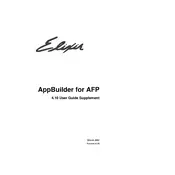
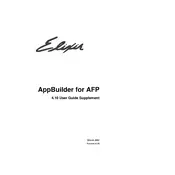
To install Xerox Elixir AppBuilder for AFP Ver.4.10, ensure your computer meets the system requirements, then run the provided installer executable. Follow the on-screen instructions to complete the installation process.
Check your network settings and firewall configurations to ensure they are not blocking the application. Verify that the server is accessible and that there are no network outages. Restart the application and try reconnecting.
Visit the Xerox support website to download the latest update for Elixir AppBuilder. Run the update installer and follow the prompts to complete the update. Ensure you back up your projects before proceeding.
Open the application, go to the 'Printer Configuration' section under 'Settings'. Select the printer you wish to configure and adjust the settings as needed, including paper size, print quality, and output tray.
Review the error message details to identify the issue. Common problems include syntax errors or missing resources. Consult the user manual for error codes or contact support for assistance.
Use the built-in file manager to organize your project files. You can create folders, rename files, and move resources as needed within the project workspace.
Yes, you can automate repetitive tasks by using the scripting feature available in the application. Refer to the scripting guide in the documentation for specific script commands and examples.
To back up your projects, navigate to the 'File' menu and select 'Export Project'. Choose a secure location to save the backup file. Regular backups are recommended to prevent data loss.
Keep your software updated to the latest version, regularly clear temporary files, and ensure your system meets the necessary hardware requirements. Regularly reviewing and optimizing your project files can also help.
For additional support, visit the Xerox support website to access customer service, or join user forums and communities for advice from other users. You can also contact Xerox technical support directly.