Xerox Elixir AppBuilder AFP Ver.4.0 User Guide
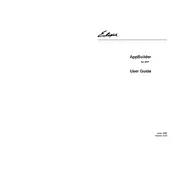
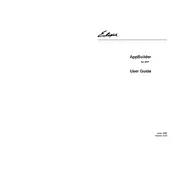
To install Xerox Elixir AppBuilder for AFP Ver.4.0 on Windows, download the installer from the Xerox support site, run the executable file, and follow the on-screen instructions. Ensure you have administrative rights for installation.
The system requirements include Windows 10 or higher, minimum 4GB RAM, 500MB of free disk space, and a compatible AFP printer driver.
Ensure that the AFP printer driver is correctly installed and configured. Check the printer connection and ensure the document is not corrupted. Review the log files for any error messages.
Yes, you can convert AFP documents to PDF by using the built-in conversion tools in the software. Access the conversion options from the toolbar and select PDF as the output format.
To update, navigate to the Help menu in the application, select 'Check for Updates', and follow the prompts for downloading and installing the latest version.
First, ensure your system meets the software requirements. Try reinstalling the application. If the issue persists, contact Xerox support for further assistance.
Increase the system's RAM if possible, close other applications to free resources, and ensure your system meets the recommended specifications. Consider splitting large files into smaller segments.
Yes, you can automate tasks using scripts. Refer to the application’s documentation for guidance on script usage and available commands.
To back up projects, navigate to the file menu, select 'Export', and choose a secure location for storage. Regularly back up to avoid data loss.
Regularly update the software, back up projects, monitor performance, and consult logs for errors. Keep your operating system and drivers updated for optimal compatibility.