Xerox ElixiFont Ver.4.0 User Guide
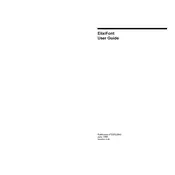
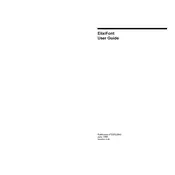
To install Xerox ElixiFont Ver.4.0, download the installer from the Xerox official website, run the executable file, and follow the on-screen instructions to complete the installation process.
Xerox ElixiFont Ver.4.0 requires a Windows operating system (Windows 7 or later), a minimum of 4GB RAM, and 500MB of free disk space.
Ensure that your graphics drivers are up-to-date, verify that the fonts are not corrupted, and check for any software updates for Xerox ElixiFont Ver.4.0.
Yes, you can import custom fonts by navigating to the 'Fonts' menu, selecting 'Import Fonts', and choosing the font files you wish to add.
Open the software, go to 'Help', and select 'Check for Updates'. Follow the prompts to download and install any available updates.
Ensure your system meets the minimum requirements, reinstall the software, and check for any conflicting applications or corrupted files.
Go to 'Settings', select 'Export Settings', and choose a destination folder to save your configuration file.
Yes, you can download the user manual from the Xerox support website or access it through the 'Help' section within the software.
Go to 'Control Panel', select 'Programs and Features', find Xerox ElixiFont Ver.4.0 in the list, and click 'Uninstall'. Follow the prompts to remove the software.
Currently, Xerox ElixiFont Ver.4.0 is only compatible with Windows operating systems. Consider using a virtual machine or alternative software for Mac.