Xerox DPServer General Information Guide
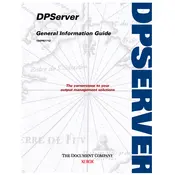
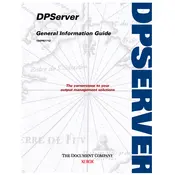
To install Xerox DPServer Software on a Windows machine, download the installer from the official Xerox website. Run the installer and follow the on-screen instructions, ensuring that you have administrative privileges to complete the installation.
Xerox DPServer Software requires a Windows operating system (Windows 10 or later), at least 4 GB of RAM, and 500 MB of free disk space. Ensure your system meets these requirements before installation.
Check your network settings and ensure that the server is accessible. Verify the IP address and port number. If the issue persists, consult the firewall settings to ensure that they are not blocking the connection.
Visit the Xerox support website to download the latest software version. Run the update installer and follow the on-screen instructions. It is recommended to backup your configuration settings before proceeding with the update.
First, check the system resources to ensure that there is sufficient memory and CPU availability. Close any unnecessary applications that may be consuming resources. Consider increasing the RAM if performance issues persist.
Access the administrative panel of the Xerox DPServer Software. Navigate to the user management section, where you can set specific permissions for different user roles according to your organization's needs.
Yes, you can back up the configuration by exporting the settings from the administration panel. Save the configuration file to a secure location for future restoration if needed.
Use the built-in monitoring tools within the Xerox DPServer Software to view performance metrics. These tools provide insights into system load, job processing times, and resource usage.
To uninstall Xerox DPServer Software, go to the Control Panel on your Windows machine, select 'Programs and Features', find Xerox DPServer Software in the list, and click 'Uninstall'. Follow the prompts to complete the removal process.
To reset to factory settings, access the software's administration panel and locate the reset option under the maintenance or settings section. Be aware that this will erase all configurations and data, so back up important information beforehand.