Xerox DocuWorks 6.2 Basic Operation Guide
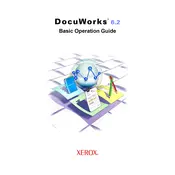
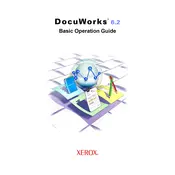
To install Xerox DocuWorks 6.2, insert the installation CD into your computer and follow the on-screen instructions. Alternatively, download the installer from the Xerox website, run it, and follow the setup wizard. Ensure that your system meets the software requirements before installation.
Open the document you wish to convert in DocuWorks 6.2, then click on 'File' and select 'Save As'. Choose PDF as the file format and click 'Save'. The document will be converted and saved as a PDF file.
If DocuWorks 6.2 crashes frequently, try updating the software to the latest version. Check for any conflicting applications or plugins and disable them temporarily. Additionally, ensure your system meets the software's hardware requirements and run a full antivirus scan to rule out malware issues.
First, ensure your printer is properly connected and powered on. Check the printer settings in DocuWorks 6.2 and make sure the correct printer is selected. Update printer drivers if necessary and try printing a test page. If issues persist, restart both your computer and printer.
Yes, you can password-protect a document in DocuWorks 6.2. Open the document, go to 'File', select 'Properties', and then 'Security'. Set a password for the document and choose the desired security settings before saving it.
To merge documents, open DocuWorks Desk, select the documents you want to combine, right-click and choose 'Combine'. Arrange them in the desired order and click 'OK' to merge them into a single document.
To update Xerox DocuWorks 6.2, open the software and navigate to 'Help', then 'Check for Updates'. Follow the prompts to download and install any available updates. Ensure you have a stable internet connection during this process.
To uninstall Xerox DocuWorks 6.2, go to 'Control Panel', select 'Programs and Features', find 'Xerox DocuWorks 6.2' in the list, and click 'Uninstall'. Follow the on-screen instructions to complete the uninstallation process.
Yes, DocuWorks 6.2 allows you to annotate documents. Open the document, select the 'Annotations' toolbar, and choose from various annotation tools such as text, sticky notes, or highlights to add your comments.
Xerox DocuWorks 6.2 supports various file formats including its native .xdw format, as well as PDF, TIFF, JPEG, and BMP for both import and export operations.