Xerox DocuTech 65 Installation Planning Guide
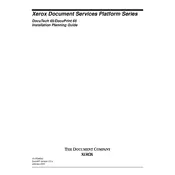
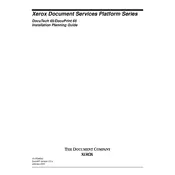
To clear a paper jam, first open the paper path covers and remove any jammed paper carefully. Check the paper tray and fuser area for any remaining pieces. Close all covers securely before resuming printing.
Ensure that the toner cartridge is installed correctly. Remove it and gently shake it to distribute the toner evenly, then reinsert it securely. If the issue persists, try using a new cartridge.
To enhance print quality, clean the printer regularly, ensure that you are using the recommended paper type, and check toner levels. Run the printer’s calibration and print a test page to verify improvements.
Regular maintenance includes cleaning the machine's exterior and interior, checking and replacing the toner and drum as needed, updating firmware, and ensuring proper ventilation to prevent overheating.
Check all cable connections, ensure the network settings are configured correctly, and verify the printer’s IP address. Restart the printer and router, and update the printer’s firmware if necessary.
Blank pages can result from an empty toner cartridge, incorrect paper size settings, or a problem with the print driver. Check the toner level, verify settings, and reinstall the driver if needed.
To replace the drum, turn off the printer and open the front cover. Remove the toner cartridge, then carefully remove the drum unit. Insert the new drum unit, reattach the toner, and close the cover. Power on the printer.
Turn off the printer, wait a few minutes, and turn it back on to reset it. If the message persists, refer to the user manual for error codes and contact Xerox support for professional assistance.
Access the print settings from the application you are printing from, select 'Properties' or 'Preferences', and enable the duplex or double-sided printing option. Apply the settings and print your document.
The recommended paper type is standard office paper, 20 lb (75 g/m²) to 24 lb (90 g/m²), with a smooth finish. Ensure the paper meets the printer’s specifications to avoid jams and ensure quality prints.