Xerox DocuPrint 75 Installation Planning Guide
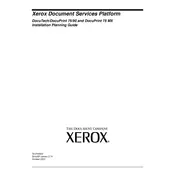
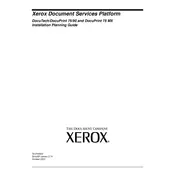
To clear a paper jam, open the printer's front cover and gently remove any jammed paper. Ensure that no small pieces are left inside. Close the cover and restart the printer. Always refer to the user manual for detailed steps.
Ensure that the toner cartridge is properly installed. Remove it and reinstall if necessary. Check for any protective seals that haven't been removed. If the problem persists, try using a new toner cartridge.
To improve print quality, clean the printer heads and ensure you are using the correct paper type. Check the toner level and replace it if low. Adjust the print settings to a higher quality mode if needed.
Regularly clean the exterior and interior of the printer, replace consumables like toner and paper when needed, and ensure the firmware is up to date. Refer to the user manual for detailed maintenance schedules.
Access the printer's control panel, go to the network settings, and select the wireless setup wizard. Follow the on-screen instructions to connect to your network. Ensure your network credentials are handy.
Check if the toner cartridge is empty or improperly installed. Ensure the print head nozzles are clean. Verify that the correct print settings are selected and that the document being printed is not blank.
To reset the printer, navigate to the settings menu on the control panel, select 'Restore Factory Defaults', and confirm the action. Note that this will erase all custom settings.
Visit the Xerox support website to download the latest firmware. Follow the included instructions to install the update using a USB connection or over the network. Ensure the printer is on and connected during the update.
Check the printer's connection to your computer or network. Restart both the printer and your computer. Ensure that the printer is set as the default printer and that there are no print jobs stuck in the queue.
Open the printer's front cover and remove the toner cartridge. Pull out the drum unit and replace it with a new one. Reinstall the toner cartridge and close the front cover. Always follow the instructions provided in the user manual.