Xerox DocuPrint 4050 NPS Installation Planning Guide
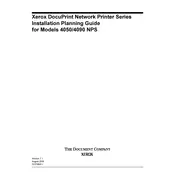
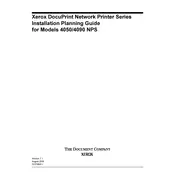
To clear a paper jam, open the front cover of the printer and gently remove any jammed paper. Check all paper paths, including the input and output trays. Ensure there are no small pieces of paper left inside. Restart the printer if necessary.
Check if the toner cartridge is empty or not installed properly. Also, verify that the print job is not set to print blank pages. If the issue persists, perform a printer reset and check for any firmware updates.
Ensure that the correct paper type is selected and that the paper is not damp or damaged. Clean the printer heads and perform a calibration if print quality is poor. Replace the toner if it is low or empty.
Regular maintenance includes cleaning the printer exterior, checking and replacing toner cartridges, and cleaning the paper feed rollers. Perform a system diagnostic check periodically to ensure all components are functioning correctly.
Connect the printer to your network via an Ethernet cable. Access the printer's menu and navigate to network settings. Assign an IP address manually or enable DHCP for automatic configuration. Ensure the printer is visible on the network by printing a configuration page.
Remove the toner cartridge and inspect it for damage. Reinstall the cartridge, ensuring it is seated correctly. If the problem continues, try a different cartridge. Updating the printer's firmware may also resolve recognition issues.
To reset the printer, access the control panel, navigate to 'Admin Settings,' and select 'Restore Factory Defaults.' Confirm the selection and the printer will reboot with default settings. Note: This will erase all custom configurations.
Slow printing may be due to high-resolution settings or complex print jobs. Reduce the print resolution or change the print quality settings. Ensure the printer has sufficient memory and check for any network issues that may cause delays.
Download the latest firmware from the Xerox support website. Connect the printer to your computer via USB or network. Use the printer's software utility to upload and install the firmware update. Follow the on-screen instructions to complete the update.
Store unused toner cartridges in their original packaging in a cool, dry place. Avoid exposure to direct sunlight and extreme temperatures. Ensure they are stored horizontally to prevent toner from settling.