Xerox DocTech 6100 Installation Planning Guide
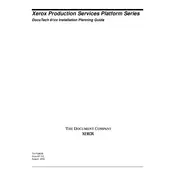
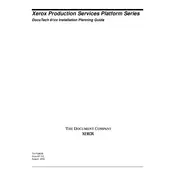
To clear a paper jam, first turn off the printer. Open the front cover and gently remove any jammed paper. Check the paper trays and remove any misaligned sheets. Once cleared, close the cover and turn the printer back on.
Ensure that the network cable is securely connected to both the printer and the router. Check the network settings on the printer's control panel to ensure it matches your network configuration. Restart the printer and router if necessary.
To perform a factory reset, navigate to the 'Admin Menu' on the printer's display. Select 'Reset to Factory Defaults' and confirm your selection. Note that this will erase all custom settings and return the printer to its original configuration.
Open the front cover of the printer. Remove the used toner cartridge by pulling it out. Unpack the new toner cartridge and insert it into the printer. Close the cover and run a test print to ensure proper installation.
Faded prints can be due to low toner levels. Check the toner supply and replace if necessary. Also, ensure that the print density settings are correctly configured in the printer settings menu.
Visit the Xerox support website and download the latest firmware for the DocTech 6100. Follow the instructions provided to upload and install the firmware via the printer's USB port or network connection.
Regularly clean the printer's exterior and interior using a soft, lint-free cloth. Check and replace consumables like toner and paper as needed. Run diagnostic tests through the printer's menu to identify any potential issues.
First, ensure that the paper type and print settings are correct. Clean the print head and inspect for any debris or damage. Perform a print calibration through the printer's control panel to improve quality.
Check if the printer is set to a high-quality print mode, which can slow down printing. Ensure that the printer is connected to a high-speed network. Consider adding more memory if frequent large print jobs are slowing it down.
Access the printer's control panel and navigate to the network settings. Select 'Wireless Setup Wizard' and follow the prompts to connect to your Wi-Fi network. Enter the correct password to complete the setup.