Xerox DocuPrint 4850 IPS Installation Planning Guide
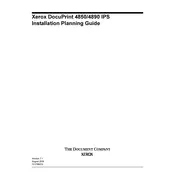
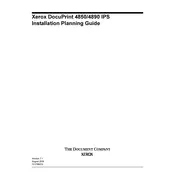
To load paper, open the paper tray and adjust the guides to fit the paper size. Place the paper with the print side down, and ensure it is aligned with the tray guides. Close the tray securely.
Turn off the printer and carefully open the access doors. Gently remove any jammed paper, avoiding tearing it. Check all accessible areas for fragments, then close the doors and restart the printer.
First, check the toner levels and replace if low. Clean the printer's interior using a lint-free cloth. Run a cleaning cycle from the printer's maintenance menu to clear any debris.
Open the front panel and remove the used toner cartridge by pulling it out. Unpack the new cartridge, shake it gently, and insert it into the printer until it clicks into place. Close the panel securely.
Access the printer's control panel, navigate to the network settings, and select the appropriate network. Enter the network credentials if prompted, and confirm the connection.
Check the USB or network cable connections. Ensure the printer is powered on and connected to the same network as your computer. Update or reinstall the printer drivers on your computer.
Go to the printer's settings menu, select 'System Setup', and choose 'Reset to Factory Defaults'. Confirm the reset and allow the printer to restart. Note that this will erase all custom settings.
Regularly clean the printer interior and paper path, replace consumables like toner and fuser as needed, and ensure firmware is up to date. Schedule periodic professional maintenance if heavily used.
Ensure the paper is stored in a cool, dry place to prevent moisture absorption. Adjust the paper type settings in the printer driver to match the paper being used. Use high-quality paper to minimize curl.
Visit the Xerox support website and download the latest firmware for the DocuPrint 4850 IPS. Follow the provided instructions to transfer the firmware file to the printer via USB or network. Use the printer's menu to initiate the update process.