Xerox DocuColor 2060 NPS IPS Installation Planning Guide
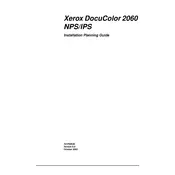
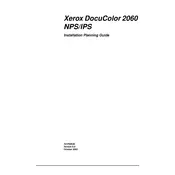
To load paper, open the paper tray and adjust the guides to fit the paper size. Load the paper with the print side facing down and close the tray securely.
Check if the toner cartridges are empty and replace them if necessary. Ensure that the print head nozzles are not clogged and perform a cleaning cycle if needed.
First, turn off the printer and gently remove any jammed paper. Check for obstructions in the paper path and ensure the paper is loaded correctly. Restart the printer to reset any error messages.
Regular maintenance includes cleaning the print heads, checking and replacing toner cartridges, and inspecting the paper path for debris. It's also important to update the printer firmware periodically.
Open the front cover of the printer and remove the old toner cartridge by pulling it out. Insert the new cartridge into the correct slot, ensuring it clicks into place, and close the cover.
Ensure the toner cartridge is installed correctly and compatible with the printer. If the warning persists, reset the toner level indication through the printer's settings menu.
Access the printer's control panel, navigate to the network settings, and configure the printer with an IP address. Ensure the printer is connected to the network via Ethernet or Wi-Fi.
Check the printer's connection to the network or computer. Restart the printer and the computer, and clear any pending print jobs. Verify that the correct printer driver is installed.
Download the latest firmware from the Xerox website, connect your printer to a computer, and run the firmware update utility following the on-screen instructions.
Turn off the printer and unplug it. Use a lint-free cloth and a mild cleaning solution to wipe down the exterior and the paper trays. Avoid using harsh chemicals or spraying liquid directly onto the printer.