Xerox DocuPrint 4635 Installation Planning Guide
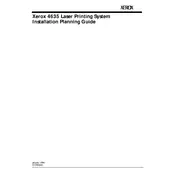
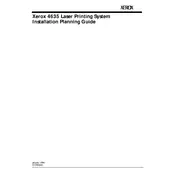
To load paper, open the paper tray and adjust the guides to fit the size of the paper. Place the paper in the tray, making sure it is aligned properly. Close the tray securely before starting your print job.
First, turn off the printer and unplug it. Open the printer covers and gently remove any jammed paper. Check all accessible areas for torn pieces. Close all covers, plug in the printer, and turn it back on.
Ensure that you are using the correct type of paper and that the print settings match the paper type. Clean the printer components such as the fuser and drum, and replace any consumables that are low or empty.
Check that the printer is turned on and connected to the network. Verify that there are no error messages on the display. Ensure that the print queue is not paused and that the printer is set as the default printer.
Open the front cover of the printer, remove the used toner cartridge by pulling it out. Unpack the new toner cartridge, shake it gently to distribute the toner, and insert it into the printer until it clicks into place. Close the front cover.
Regular maintenance tasks include cleaning the printer components, checking and replacing consumables like toner and paper, and inspecting for any physical damage or wear. Regularly update the printer firmware and drivers for optimal performance.
Access the printer’s control panel and navigate to the network settings. Select the appropriate connection type (wired or wireless) and follow the prompts to enter your network credentials. Save the settings and ensure the printer is connected.
Check that the toner cartridge is installed correctly and has sufficient toner. Ensure that the paper is loaded correctly and the print settings are appropriate. If the issue persists, perform a printer reset and run a diagnostic test.
Access the printer's menu from the control panel, navigate to the 'Admin Settings', and select 'Reset to Factory Defaults'. Confirm your selection and wait for the printer to restart with default settings.
Download the latest firmware from the Xerox website. Connect the printer to your computer via USB or network. Use the Xerox firmware update utility to install the firmware following the provided instructions. Restart the printer once the update is complete.