Xerox DocuPrint 4850 NPS Installation Planning Guide
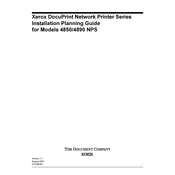
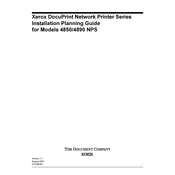
To load paper, open the paper tray by pulling it out completely. Adjust the paper guides to fit the size of the paper you're using. Place the stack of paper into the tray, ensuring it is under the maximum fill line, then push the tray back into the printer.
First, turn off the printer and unplug it. Carefully open the printer's access panels and gently remove any jammed paper. Check the paper path for any torn pieces of paper and remove them. Once cleared, close the panels, plug in the printer, and turn it back on.
To improve print quality, ensure that you are using the correct type of paper and that the toner cartridges are not empty. You can also clean the print heads and run a printer calibration cycle through the printer's settings menu.
Check that the network cable is securely connected to both the printer and the network outlet. Restart the printer and the router. Ensure that the printer's network settings are correctly configured and match your network's requirements.
Open the front cover of the printer and locate the toner cartridge that needs replacement. Carefully pull out the old cartridge and dispose of it according to local regulations. Insert the new cartridge into the same slot, ensuring it clicks into place. Close the front cover.
Regular maintenance includes cleaning the printer’s exterior and interior with a soft, lint-free cloth, checking and replacing worn-out parts, updating the printer firmware, and running diagnostic tests to ensure proper functionality.
Consult the printer’s manual to identify the meaning of the error code. Follow the troubleshooting steps provided, which may include resetting the printer, checking connections, or replacing faulty components.
Yes, the Xerox DocuPrint 4850 NPS supports duplex printing. Enable this feature in your print settings menu before sending the document to the printer. Ensure the paper type supports duplex printing to prevent jams.
Visit the Xerox support website and download the latest firmware for your printer model. Follow the instructions provided to upload the firmware to the printer via a USB connection or network interface. Ensure the printer remains powered on during the update process.
Check the toner cartridges to ensure they are not empty and properly installed. Run a printer nozzle check to see if they are clogged, and clean them if necessary. Verify that the print job settings are correct.