Xerox DocuSP Remote Workflow Starter Instructions
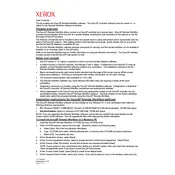
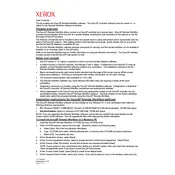
To set up Xerox DocuSP Remote Workflow Software, begin by installing the software on a compatible operating system. Configure the network settings to connect with your Xerox printer. Next, set user permissions and import any necessary print job settings. Refer to the installation guide for detailed steps.
Ensure that the printer is powered on and connected to the network. Check the network settings in the DocuSP software to confirm they match the printer's IP address. Verify firewall settings and ensure ports used by the software are not blocked. Restart both the software and the printer before attempting to reconnect.
First, check the print settings in the DocuSP software to ensure they match the desired output quality. Verify that the printer has the correct media type and size loaded. If issues persist, perform a printer calibration and ensure firmware is up to date. Consult the user manual for specific troubleshooting steps.
To update the software, first check the Xerox website or contact support for the latest version. Download the update package and follow the instructions provided. It is recommended to back up your configurations before starting the update process.
Job ticketing in DocuSP can be configured by accessing the job ticket editor within the software. Define the job parameters, such as paper type, finishing options, and print quality. Save the ticket as a template for future use to streamline job submission.
Regular maintenance tasks include updating the software to the latest version, backing up configuration files, and cleaning up old job files to free up disk space. Additionally, ensure that the connected printers are serviced as per their maintenance schedule.
Yes, DocuSP allows automation of repetitive tasks by using scripts and predefined job templates. Utilizing these features can significantly improve efficiency and reduce manual intervention for standard print operations.
When encountering error messages, refer to the error code in the user manual or online resources. Most issues can be resolved by checking network connections, ensuring software settings are correct, or updating software and printer firmware.
DocuSP includes several security features such as user authentication, access controls, and job encryption. Ensure that these features are configured according to your organization's security policies to protect sensitive print jobs.
To back up settings, use the software’s built-in backup utility to export configuration and job settings to a secure location. To restore, import the saved settings file via the same utility. Regular backups are recommended to prevent data loss.