Xerox 4590 EPS Starter Instructions
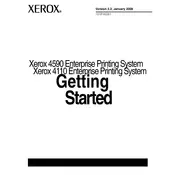
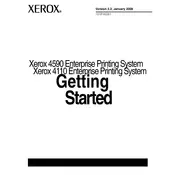
To clear a paper jam, first turn off the printer and unplug it. Open the paper trays and gently remove any visible jammed paper. Check the fuser area and remove any paper stuck there. Reassemble the parts and restart the printer.
Check the toner level and replace the cartridge if necessary. Ensure the print density settings are correctly adjusted in the printer's control panel. Clean the printer's imaging unit and perform a calibration.
Connect the printer to your network via Ethernet cable. Access the printer's menu, navigate to the network settings, and configure the IP address settings. Ensure the printer is detected on the network by using a computer to search for printers.
Regular maintenance includes cleaning the exterior and interior parts, checking and replacing consumables like toner and paper, and updating the printer firmware. Schedule regular checks for wear on rollers and other moving parts.
Open the front cover of the printer and locate the toner cartridge. Unlock the cartridge by turning the locking lever, then carefully remove it. Insert the new cartridge in the same position and lock it by turning the lever back. Close the front cover.
Unusual noises could be caused by obstructions or worn parts. Check for jammed paper or debris inside the printer. Inspect rollers and gears for wear and replace if necessary. Ensure all components are properly seated.
Ensure you are using high-quality paper and the correct print settings. Clean the print heads and imaging unit. Perform a printer calibration and check for any firmware updates.
Remove the toner cartridge and inspect it for any damage or debris. Reinsert it securely and ensure it is properly aligned. If the issue persists, try using a different cartridge or resetting the printer to factory settings.
Visit the Xerox support website and download the latest firmware for the 4590 EPS model. Connect the printer to your computer and run the firmware update utility, following the on-screen instructions. Do not turn off the printer during the update process.
Access the printer's control panel, navigate to the reports or information menu, and select 'Print Configuration Report'. Confirm the selection to print the report, which includes current settings and status.