Xerox DocuSP IPDS User Guide
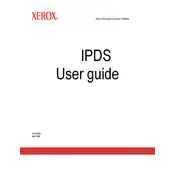
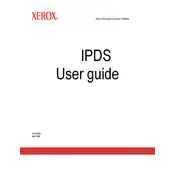
To install the Xerox DocuSP IPDS Software, follow the installation guide provided with the software package. Ensure that your system meets all prerequisites, such as compatible operating system and sufficient disk space. Run the installer and follow the on-screen instructions to complete the installation process.
To configure IPDS settings, access the DocuSP interface, navigate to the IPDS configuration section, and adjust the settings according to your printing requirements. Ensure network and printer settings are correctly inputted to avoid connectivity issues.
If the software is not recognizing your printer, verify that the printer is connected to the network and powered on. Check the network settings in both the software and the printer to ensure they match. Restart both the software and the printer if necessary.
To update the Xerox DocuSP IPDS Software, visit the official Xerox support website to download the latest version or patches. Follow the update instructions provided to safely upgrade your current installation without losing configurations.
First, check the IPDS connection settings and ensure the printer is online. Verify that the job queue is not stalled and that there are no error messages on the printer. Additionally, inspect the job settings in the DocuSP interface to ensure they match your requirements.
Routine maintenance includes regularly checking for software updates, backing up configuration settings, and monitoring job logs for recurrent issues. Keeping the system free of unnecessary files will also help maintain optimal performance.
Yes, Xerox DocuSP IPDS Software can often be integrated with other print management systems. Check the compatibility and integration guides provided by Xerox or the other system manufacturer to ensure seamless operation.
If a software error occurs on startup, verify that all system updates are installed and that your system meets the software requirements. Check the error logs for specific messages and consult the Xerox support documentation for troubleshooting tips.
To ensure data security, enable secure communication protocols and configure user permissions appropriately. Implement regular audits of access logs and update the software consistently to protect against vulnerabilities.
For optimal print quality, ensure that the printer settings in the software match the media type and quality you require. Regularly calibrate the printer, use high-quality media, and keep the software updated to take advantage of any improvements in print processing.