Xerox DocuShare OCR Ver.2.0 User Guide
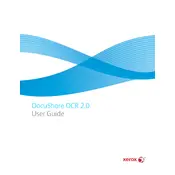
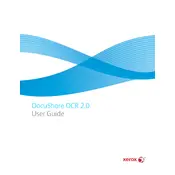
To install Xerox DocuShare OCR Ver.2.0, first ensure your system meets the software requirements. Download the installer from the official website, run it, and follow the on-screen instructions to complete the installation process.
Xerox DocuShare OCR Ver.2.0 supports various file formats including PDF, TIFF, JPEG, and PNG. Ensure your documents are in one of these formats for optimal processing.
If you encounter OCR processing errors, check for updates to ensure you have the latest version. Verify that the document is clear and legible. If issues persist, consult the user manual or contact Xerox support for assistance.
To configure automatic OCR processing, access the settings in the DocuShare admin panel. Enable the OCR service and set up rules for automatic processing of incoming documents based on your preferences.
Yes, Xerox DocuShare OCR Ver.2.0 can process multi-page documents efficiently. Ensure your document is correctly scanned and formatted to maintain page sequence during OCR conversion.
To update Xerox DocuShare OCR Ver.2.0, check for available updates through the software's update feature or visit the Xerox website. Download the update and follow the provided instructions to install it.
To optimize OCR accuracy, ensure your documents are scanned at a resolution of at least 300 dpi. Use clean and clear scans, and if possible, enhance contrast and brightness to improve text recognition.
Yes, Xerox DocuShare OCR Ver.2.0 offers integration capabilities with various document management systems. Consult the API documentation for guidance on setting up integrations tailored to your system.
User permissions can be managed through the DocuShare admin panel. Navigate to the user management section, where you can assign roles and set permissions for document access and processing.
If the OCR output quality is poor, first verify that your source document is clear and properly scanned. Adjust OCR settings for languages and recognition preferences. If issues continue, consider re-scanning the document or contacting support.