Xerox DocuPrint XJ6C User Guide
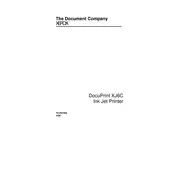
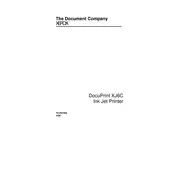
To install the driver, first download it from the Xerox official website. Then, open the downloaded file and follow the on-screen instructions to complete the installation. Ensure the printer is connected via USB when prompted.
Check if the printer is powered on and connected properly to your computer. Ensure there is adequate paper and ink. If problems persist, restart the printer and computer, and consider reinstalling the printer driver.
To perform a factory reset, press and hold the 'Menu' button on the printer until the menu appears. Navigate to 'Settings' and select 'Factory Reset'. Confirm the reset when prompted.
Regular maintenance includes cleaning the print heads and checking ink levels monthly. Perform a full printer cleaning every 3-6 months, and update firmware as needed.
Turn off the printer and open the access panel. Carefully remove any jammed paper, avoiding tearing. Check all paper paths and trays for obstructions, then close the panel and restart the printer.
Streaky or faded prints may be due to low ink levels or clogged print heads. Check ink levels and replace cartridges if necessary. Run the print head cleaning utility from the printer software.
The Xerox DocuPrint XJ6C does not support wireless printing natively. Consider using a wireless print server or connecting it to a networked computer for shared printing.
Open the ink cartridge access panel. Press down on the cartridge you wish to replace and remove it. Insert the new cartridge into the slot and push until it clicks into place. Close the access panel.
Consult the user manual for a list of error codes and troubleshooting steps. Common solutions include resetting the printer, checking connections, and ensuring all printer components are correctly installed.
Ensure you are using the correct paper type and quality settings. Clean the print heads if necessary, check for firmware updates, and use high-quality ink cartridges for best results.