Xerox DocuPrint P8e User Guide
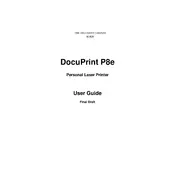
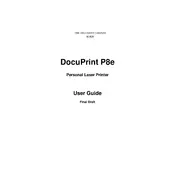
To install the Xerox DocuPrint P8e printer driver on Windows 10, download the driver from the Xerox support website. Run the downloaded executable file and follow the on-screen instructions to complete the installation process.
Ensure the printer is properly connected to your computer and powered on. Check the printer queue for any stalled print jobs and clear them if necessary. Restart both your computer and the printer to resolve any communication issues.
To manually clean the print head, turn off the printer and open the front cover. Use a soft, lint-free cloth slightly dampened with water to gently wipe the print head. Avoid using any chemicals or abrasive materials.
First, turn off the printer and carefully open the paper tray and front cover. Gently remove any jammed paper, ensuring no pieces are left inside. Make sure the paper is correctly aligned in the tray before closing it and turning the printer back on.
Regularly clean the exterior and interior components of the printer, check for firmware updates, and replace consumables like toner cartridges as needed. Ensure the printer is situated in a clean, dust-free environment.
Open the printer's front cover and carefully remove the old toner cartridge. Unpack the new toner cartridge and gently shake it to distribute the toner evenly. Insert the new cartridge into the printer, ensuring it is seated correctly before closing the cover.
Check if the toner cartridge is empty or not installed properly. Ensure the print head is clean and there are no paper jams. Verify that the correct print settings are selected in your software application.
The Xerox DocuPrint P8e is primarily a USB printer and does not support direct network connectivity. To connect it to a network, you will need to use a print server or share the printer through a computer connected to the network.
Ensure the toner cartridge is not empty and is installed correctly. Clean the print head and check for any obstructions or debris in the printer. Adjust the print quality settings in the printer driver for better results.
Yes, you can use recycled paper in the Xerox DocuPrint P8e printer. Ensure the paper meets the printer's specifications and is free from any debris or damage to avoid jams and maintain print quality.