Xerox DocuPrint P1202 User Guide
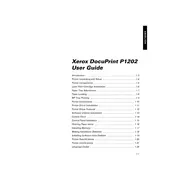
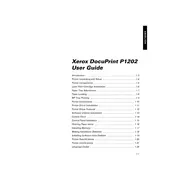
To install the Xerox DocuPrint P1202 printer driver on Windows, download the driver from the official Xerox website. Run the downloaded file and follow the on-screen instructions to complete the installation process.
Check if the printer is properly connected to the power source and the computer. Ensure that there is enough paper in the tray and that the printer is not showing any error lights. Restart the printer and try printing again.
To clear a paper jam, turn off the printer and gently remove any jammed paper from the paper tray and output tray. Open the printer cover and carefully remove any stuck paper inside. Make sure no torn pieces remain inside the printer.
The Xerox DocuPrint P1202 is primarily a USB-connected device. For network connectivity, use a network print server or share the printer via a host computer on the network.
Regular maintenance includes cleaning the printer, replacing the toner cartridge when notified, and ensuring the paper path is clear. Periodically inspect and clean the rollers to prevent paper jams.
To improve print quality, ensure you are using the correct type of paper and that the toner cartridge is not low. Clean the printer's interior and run the printer's cleaning cycle if available.
Check if the toner cartridge is properly installed and not empty. Ensure the printer's driver settings are correct and that no software issues are causing the problem. Replace the toner cartridge if necessary.
While third-party toner cartridges may work, it is recommended to use genuine Xerox toner cartridges to ensure the best print quality and to prevent potential damage to the printer.
Check the toner level using the printer's status monitor software installed on your computer. This software typically provides an estimate of the remaining toner level.
To reset the printer, turn it off, unplug it from the power source, wait a few minutes, and then plug it back in and turn it on. This can help resolve minor issues.