Xerox DocuPrint P12 User Guide
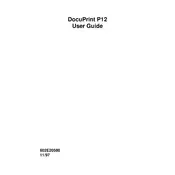
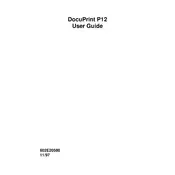
To install the Xerox DocuPrint P12 printer driver on Windows 10, download the compatible driver from the Xerox website. Run the installer, follow the on-screen instructions, and connect the printer when prompted.
First, check if the printer is properly connected to the computer and turned on. Ensure that there's enough paper and toner. Try restarting both the printer and the computer. If the issue persists, reinstall the printer driver.
To clear a paper jam, turn off the printer and unplug it. Open the front cover and carefully remove any jammed paper. Ensure no small pieces remain inside. Close the cover, plug in, and turn the printer back on.
To perform a factory reset, press and hold the 'Reset' button on the printer for about 10 seconds until the status lights flash. This will restore the printer to its original settings.
Regular maintenance includes cleaning the printer exterior, removing dust from the paper tray, and occasionally using a soft, lint-free cloth to clean the inside components. Replace toner cartridges as needed.
To improve print quality, ensure you are using the correct paper type and quality settings in the print menu. Clean the print head and replace the toner cartridge if it is low or empty.
Check if the toner cartridge is properly installed and has toner. If the cartridge is full, try cleaning the print head. If the problem persists, reinstall the printer driver.
The Xerox DocuPrint P12 does not support wireless connectivity. It connects via a standard USB or parallel port. Consider using a print server for wireless capabilities.
While third-party toner cartridges may work, it's recommended to use genuine Xerox cartridges to ensure optimal performance and print quality, and to avoid voiding your warranty.
The Xerox DocuPrint P12 does not have a toner level indicator. However, print quality issues such as faded text or streaks can indicate low toner, suggesting it's time to replace the cartridge.