Xerox DocuPrint N24 Installation Guide
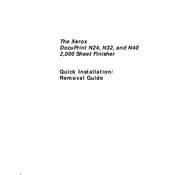
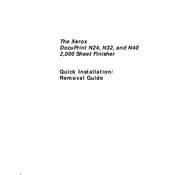
To clear a paper jam, first turn off the printer and open the main cover. Carefully remove any jammed paper, being cautious not to tear it. Check the paper path for any remaining pieces and ensure the paper tray is properly aligned before restarting the printer.
First, ensure the toner cartridge is correctly installed. Remove it and reinsert it if necessary. Check for any debris or damage on the cartridge and the printer's contacts. If the issue persists, try using a new cartridge.
The Xerox DocuPrint N24 Printer does not support automatic duplex printing. However, you can manually print double-sided by printing the odd pages first, reinserting the pages, and then printing the even pages.
To replace the fuser unit, turn off the printer and allow it to cool down. Open the rear door and locate the fuser unit. Release the levers and carefully remove the old fuser. Install the new fuser by aligning it with the guides and securing it with the levers.
Begin by turning off the printer and unplugging it. Use a soft, lint-free cloth slightly dampened with water to clean the exterior. For the interior, gently remove any dust or toner particles using a dry cloth or a vacuum designed for electronics. Avoid using solvents.
Faded printouts can be caused by low toner levels. Check the toner cartridge and replace it if necessary. Additionally, verify the print density settings in the printer's menu and adjust them to a higher level if needed.
The Xerox DocuPrint N24 requires a network interface card for networking capabilities. Install the card if available, connect the printer to your network via Ethernet cable, and configure the network settings through the printer's control panel or web interface.
Ensure the printer is placed in a well-ventilated area and not near heat sources. Check for obstructions in the ventilation grills. Regularly clean the printer to prevent dust buildup, and avoid overusing the printer for high-volume tasks continuously.
To update the firmware, visit the Xerox support website and download the latest firmware for the DocuPrint N24. Follow the instructions provided with the firmware to install it via a USB connection or network interface.
For optimal performance, perform a basic cleaning of the printer every month. Inspect the toner and replace it as needed. Check for firmware updates quarterly. Annually, perform a more thorough cleaning and inspect all moving parts for wear and tear.