Xerox DocuPrint N17 User Guide
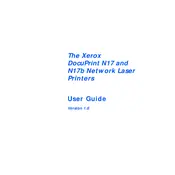
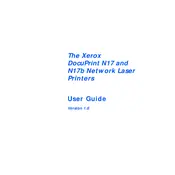
To install the Xerox DocuPrint N17 printer driver on Windows 10, download the driver from the official Xerox website. Run the downloaded file and follow the on-screen instructions. Ensure the printer is connected to the computer via USB or network during the installation process.
If the printer is not printing, check that it is powered on and connected to your computer or network. Verify that there are no paper jams and that the toner cartridge is not empty. Confirm that the correct printer is selected in the print dialog on your computer. Restart the printer and your computer if necessary.
To clear a paper jam, turn off the printer and open the main cover. Carefully remove any jammed paper, taking care not to tear it. Check the paper path and output tray for any remaining pieces of paper. Close the cover and turn the printer back on.
To replace the toner cartridge, open the front cover of the printer and remove the used cartridge. Unpack the new toner cartridge and gently shake it from side to side to distribute the toner evenly. Insert the new cartridge into the printer and close the cover.
Regular maintenance tasks include cleaning the exterior and interior of the printer, checking and replacing the toner cartridge as needed, and ensuring the paper tray is loaded correctly. Additionally, update the printer drivers and firmware periodically for optimal performance.
To improve print quality, ensure you are using the correct paper type and that it is loaded properly. Clean the printer’s rollers and check for any toner smudges inside the printer. You may also need to replace the toner cartridge if the print quality does not improve.
To reset the printer to factory settings, turn off the printer and hold down the "Menu" button. While holding the button, turn the printer back on. Continue holding the button until you see the "Reset" option, then release and confirm the reset.
If the printer is printing blank pages, check that the toner cartridge is not empty and is installed correctly. Ensure the software settings are correct and that the document you are printing contains data. If the issue persists, try cleaning the printer heads.
To connect the printer to a network, ensure it is configured with the correct network settings. Access the printer’s menu to set up network settings such as IP address and subnet mask. Connect the printer to the network using an Ethernet cable.
Common error codes include "E1" for paper jam and "E3" for low toner. Resolve these by clearing paper jams or replacing the toner cartridge. Refer to the user manual for other error codes and detailed troubleshooting steps.