Xerox DocuPrint IPS Message Guide
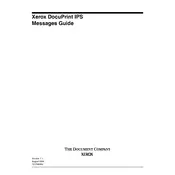
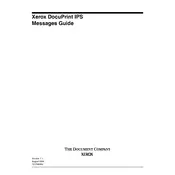
To install the drivers, download the latest version from the Xerox website. Run the installer and follow the on-screen instructions, ensuring the printer is connected to your computer via USB or network during installation.
Check that the printer is powered on, paper is loaded, and there are no error messages on the display. Verify the printer is properly connected to the computer and that the correct printer is selected in the print dialog.
First, turn off the printer. Carefully remove the jammed paper by following the instructions in the user manual, ensuring no torn pieces are left inside. Restart the printer and test print to confirm the issue is resolved.
Regularly clean the printer's exterior and interior, replace toner cartridges and drum units as needed, and run the built-in cleaning cycle to maintain print quality.
Access the printer's network settings from the control panel, select 'Wireless Setup Wizard', and follow the instructions to connect to your Wi-Fi network. Ensure you have the network password ready.
Ensure the toner cartridge is not empty and is installed correctly. Check for any software issues by reinstalling the printer drivers. Also, verify the correct paper size and type settings.
Open the printer's front cover, remove the old toner cartridge, and insert the new cartridge until it clicks into place. Close the cover and reset the toner counter if necessary.
Check the print resolution settings; lower resolutions print faster. Ensure the printer's firmware is up-to-date and that the network connection is stable and not congested.
Download the latest firmware from the Xerox support site. Follow the instructions provided with the firmware to update through the printer's control panel or via a computer connection.
Run the printer's cleaning cycle to clear any debris. If the issue persists, inspect and clean the drum or replace it if necessary. Also, ensure the toner cartridge is not damaged.