Xerox DocuPrint 96 NPS Message Guide
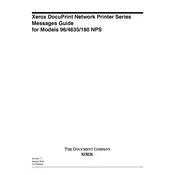
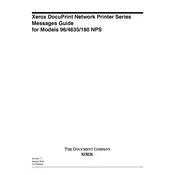
To clear a paper jam, first turn off the printer and unplug it. Open the paper tray and gently remove any jammed paper. Check the printer's internal pathways for any remaining pieces of paper and remove them carefully. Restart the printer and test to ensure it is working correctly.
Ensure that the toner cartridge is properly seated in its compartment. Remove and reinsert the cartridge, making sure it clicks into place. If the issue persists, try using a new cartridge as the current one might be defective.
To improve print quality, ensure the printer is using high-quality paper and toner. Perform a cleaning cycle through the printer's maintenance menu. Also, check and adjust the print density settings if necessary.
Routinely clean the printer by wiping down the exterior and interior with a soft, lint-free cloth. Replace consumables like toner and fuser units as needed. Regularly check for firmware updates and install them to keep your printer running efficiently.
Blank pages may be due to an empty or improperly installed toner cartridge. Check that the cartridge is installed correctly and has sufficient toner. Additionally, ensure that the print job settings are correct and that no blank pages are being sent from the computer.
To connect the printer to a network, attach an Ethernet cable from the printer to your network router. Access the printer's control panel to configure network settings, such as IP address and subnet mask. You may also use the printer's built-in web interface for detailed network configuration.
Ensure that the printer is not overheating and that it is placed in a well-ventilated area. Check for any firmware updates that might address performance issues. If the problem continues, verify that the print queue is not overloaded with pending jobs.
First, turn off and unplug the printer. Open the fuser access door and carefully remove the old fuser unit by releasing any locking levers. Insert the new fuser unit, ensuring it is properly aligned and secured. Close the access door and restart the printer.
To reduce paper curling, make sure to use paper that is stored in a dry environment and is not overly thick. Adjust the printer's fuser temperature settings if possible, and ensure that the paper weight settings match the paper being used.
Start by restarting the printer to see if the error clears. If not, check the printer's user manual for the specific error code and recommended actions. Ensure that all consumables are in good condition and that there are no obstructions in the printer's pathways.