Xerox DocuPrint Enterprise Printing Systems MICR User Guide
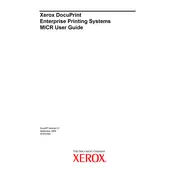
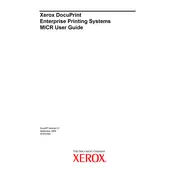
To install the software, first download the installer from the Xerox support website. Run the executable file and follow the on-screen instructions to complete the installation. Ensure that you have administrative privileges on the system before proceeding.
Ensure the printer is turned on and connected to the same network as your computer. Check your network settings and verify that the printer's IP address is correctly configured. Restart both the printer and your computer if necessary.
First, try canceling the stuck print job from the queue. If this doesn't work, restart the print spooler service on your computer. You can also try restarting both the printer and your computer to clear any temporary issues.
Regular maintenance tasks include cleaning the printer's exterior and interior, replacing toner and other consumables as needed, and updating software and firmware to the latest versions. Also, perform periodic checks of the printer's network connections and settings.
Visit the Xerox support website to download the latest firmware for your printer model. Follow the instructions provided with the firmware package to complete the update process, ensuring the printer remains powered on during the update.
Carefully open the printer's paper trays and panels to access the jammed paper. Gently pull out the paper without tearing it. Check for any small pieces that might be left behind. Consult the user manual for specific instructions related to your model.
Ensure that you are using the correct paper type and quality settings for your print job. Clean the printer's rollers and replace any depleted toner cartridges. Calibrate the printer if necessary, using the options in the printer's settings menu.
Check if the toner or ink cartridges are empty and replace them if needed. Ensure that the print head is clean and not clogged. Also, verify that the document you are trying to print contains visible content and that the correct printer driver is installed.
Access the printer's embedded web server via a web browser. Navigate to the security settings section, where you can configure user access controls, set up user authentication, and manage permissions based on roles or individual users.
Restart the software and your computer. Check for any software updates or patches that might address the issue. If the problem persists, uninstall and reinstall the software, ensuring that all previous settings and files are properly cleared.